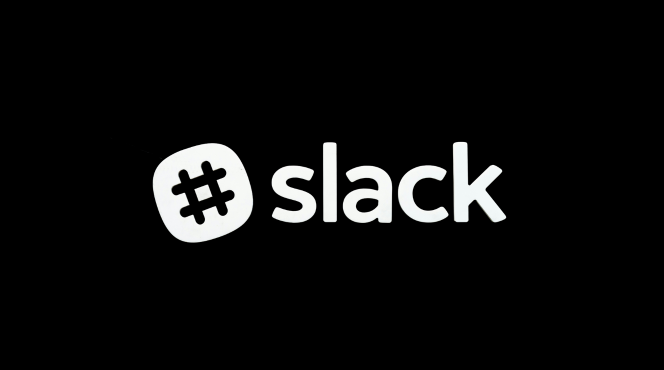Integrating Slack with Salesforce allows your sales team to receive real-time updates, manage leads, and collaborate more efficiently. Here’s how you can set it up and use it for sales updates:
1. Install the Salesforce App for Slack
In Slack, click on the Apps section in the left-hand menu.
Search for Salesforce and select it.
Click Add to Slack and follow the prompts to connect your Salesforce account to Slack.
2. Authorize Slack to Access Salesforce
Once you install the Salesforce app, you’ll be directed to log in to your Salesforce account.
Authorize Slack to access your Salesforce data and select which workspace you want to connect.
3. Set Up Salesforce Notifications in Slack
Once the integration is complete, you can set up notifications for key updates:
Go to the Slack App Directory and select Salesforce.
Under the Settings tab, choose what type of updates you’d like to see in Slack channels (e.g., new leads, closed deals, or opportunity stage updates).
4. Create Dedicated Slack Channels for Sales Updates
Organize your sales team communication by creating channels like #sales-updates, #deal-wins, or #new-leads.
Use these channels to receive automatic notifications from Salesforce when a lead is created, an opportunity is updated, or a deal is closed.
5. Set Up Workflow Notifications for Sales Updates
In Salesforce, go to Setup > Process Automation > Workflow Rules.
Create a new workflow rule for events like new lead creation, deal closing, or opportunity stage change.
Set the action to send notifications to your Slack channel for these updates.
6. Use Slash Commands to Pull Salesforce Data in Slack
You can use Salesforce-specific commands directly within Slack to fetch data. For example:
/salesforce lead [lead name] – Pulls in the details of a lead.
/salesforce opportunity [opportunity name] – Retrieves the status of an opportunity.
7. Collaborate on Sales Leads and Deals
When a new lead or deal is updated in Salesforce, your team will receive real-time notifications in Slack.
You can tag team members, discuss strategies, and update sales stages without switching between platforms.
8. Pin Important Sales Information
Pin key messages or updates in Slack channels, such as closing dates, lead priority, or next steps for an opportunity, to keep everyone aligned on important deals.
9. Track Progress and Review Reports
Use Slack channels to discuss sales performance, pull reports from Salesforce, and track pipeline progress for seamless communication