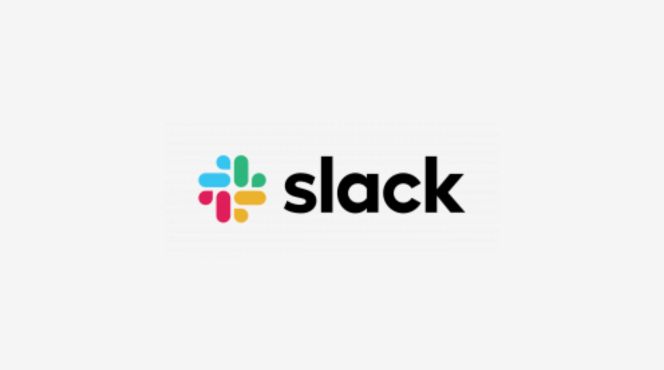Integrating Slack with Mailchimp helps you stay updated on your email marketing campaigns and makes team collaboration smoother. Here’s how to set it up:
Step 1: Install the Mailchimp App for Slack
- Open Slack and go to the Apps section on the left sidebar.
- Search for Mailchimp and click on Add to Slack.
- Follow the prompts to log in to your Mailchimp account and grant necessary permissions.
Step 2: Connect Your Mailchimp Account
- After installation, connect your Mailchimp account by following the instructions on the screen.
- This integration allows you to receive campaign updates and other relevant notifications in Slack.
Step 3: Set Up Mailchimp Notifications in Slack
- Once connected, you can configure notifications for your Mailchimp campaigns. For example:
- Get alerts when campaigns are sent or scheduled.
- Receive notifications for campaign performance metrics (opens, clicks, etc.).
- Choose a Slack channel to receive these updates.
Step 4: Send Campaign Performance Updates to Slack
- You can receive real-time performance updates directly in your chosen Slack channel. Set up custom notifications for:
- Open rates
- Click-through rates
- Unsubscribe statistics
- These alerts ensure your team is always informed.
Step 5: Share Campaigns with Your Team in Slack
- Use the Mailchimp integration to quickly share campaign drafts or completed emails with your team in Slack.
- Simply use the /mailchimp command in Slack to share campaign details or previews.
Step 6: Collaborate on Campaigns
- You can discuss and collaborate on upcoming campaigns by tagging team members in Slack channels when important updates or actions are required. This helps with approval workflows and feedback.
By integrating Mailchimp with Slack, you can streamline email marketing management, improve team communication, and stay updated on your campaigns in real-time.