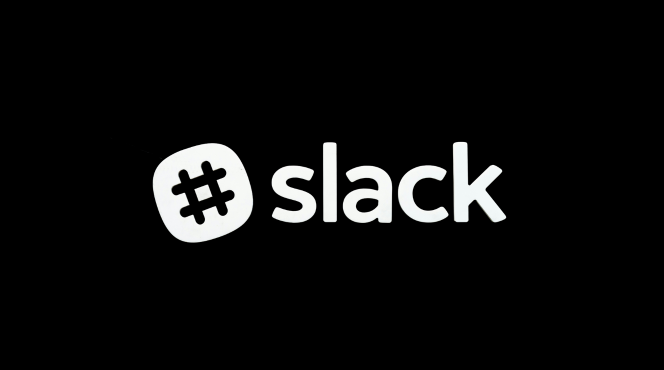Step 1: Create Channels
- Set up channels for teams, projects, or topics (e.g., #marketing, #project-x).
- Use public channels for general discussions and private ones for confidential matters.
Step 2: Organize with Threads
- Use “Reply in thread” to keep conversations focused within a message.
Step 3: Start Slack Calls
- Use the phone icon in channels or direct messages to start voice or video calls.
- Share your screen for real-time collaboration.
Step 4: Share Files
- Drag and drop files into channels or messages.
- Use Google Drive or Dropbox integrations for easy file sharing.
Step 5: Integrate Tools
- Connect with tools like Google Calendar or Trello for task and meeting management.
- Automate alerts and reminders.
Step 6: Set Your Status & Notifications
- Update your status (e.g., “In a meeting”) and customize notifications to avoid distractions.
Step 7: Use Search Function
- Use the search bar to find messages, files, or mentions.
- Narrow results using filters like “from:” or “in:”.
Step 8: Collaborate via Slack Connect
- Use Slack Connect to communicate with external teams by inviting them to shared channels.
Step 9: Use Emojis & Reactions
- Respond quickly with emojis or reactions.
- Add custom emojis for your team’s unique style.
Step 10: Schedule Messages
- Schedule messages for different time zones by clicking the arrow next to the send button.