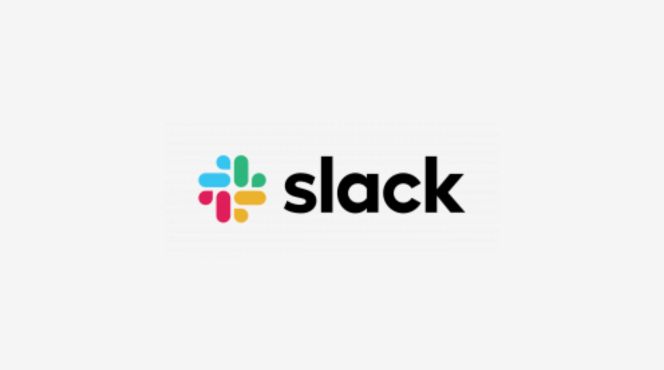Setting up Slack for project collaboration helps keep your team connected and organized, making project management more efficient. Here’s how:
Step 1: Create Dedicated Project Channels
- In Slack, click the + icon next to Channels and select Create a channel.
- Name channels based on projects (e.g., #project-launch, #website-redesign) to keep discussions organized.
- For sensitive projects, choose private channels to limit access.
Step 2: Set Clear Channel Descriptions and Guidelines
- Add a purpose to each channel to define its use (e.g., “For discussing all aspects of the website redesign”).
- Pin guidelines or important messages to help team members understand the channel’s focus and rules.
Step 3: Invite the Right Team Members
- Invite relevant team members, such as designers, developers, or project managers, to the project channels.
- Ensure everyone involved in the project is added to foster open communication and quick feedback.
Step 4: Use Threads to Organize Conversations
- Encourage team members to use threads to respond to specific messages, keeping discussions focused and easy to follow.
- This prevents the main channel from becoming cluttered and keeps conversations organized by topic.
Step 5: Integrate Project Management Tools
- Add tools like Trello, Asana, or Jira to track tasks and deadlines directly in Slack.
- Use commands (e.g., /trello or /asana) to link tasks, check progress, and share updates without leaving Slack.
Step 6: Set Up Notifications and Reminders
- Use @mentions to notify specific people or teams.
- Schedule reminders for key deadlines or tasks using /remind to keep everyone on track.
Step 7: Conduct Regular Check-Ins
- Schedule quick team stand-ups or check-ins within the Slack channel to keep everyone aligned on project progress.
- Use Slack’s polls or reactions to gather feedback or make decisions collaboratively.
By setting up Slack with these steps, your project team can collaborate efficiently, track progress, and stay aligned on goals without communication gaps.