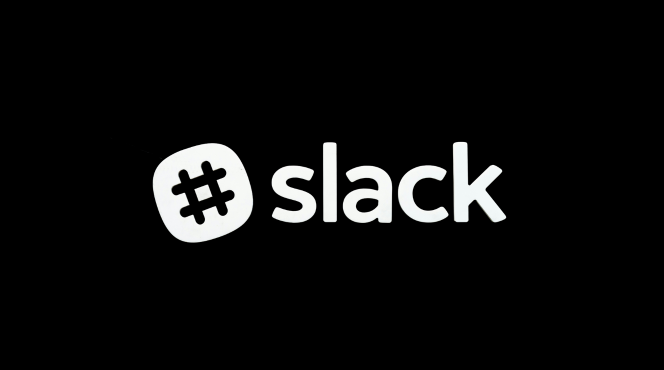Personalizing Slack notifications ensures that your team stays updated on the right messages without being overwhelmed. Here’s how to set it up:
Step 1: Access Notification Settings
- Open Slack and click on your profile picture in the top-right corner.
- Select Preferences from the dropdown menu.
Step 2: Customize Global Notification Settings
- In Preferences, go to the Notifications tab.
- Choose your notification frequency:
- All new messages
- Direct messages, mentions & keywords
- Nothing
Step 3: Adjust Notifications for Specific Channels
- For each channel, click on the channel name at the top of the screen.
- Select Notification preferences.
- Choose the frequency for notifications:
- All messages
- Mentions and keywords only
- Nothing
Step 4: Set Up Keywords for Important Alerts
- In Preferences, under the Notifications section, scroll down to My keywords.
- Add specific keywords (e.g., project names, client names) to receive notifications when those terms are mentioned in any channel or direct message.
Step 5: Enable Mobile and Desktop Push Notifications
- In Preferences, under Mobile notifications, toggle Notify me about mentions and keywords to receive alerts on your mobile device.
- Ensure Desktop notifications are enabled to receive alerts for messages and mentions while working on your computer.
Step 6: Use Do Not Disturb for Focused Work
- In the top-right corner of Slack, click your profile picture and select Pause notifications.
- Set a time frame or choose Until I turn it back on to avoid notifications when you need to focus.
Step 7: Team-Wide Notification Preferences (Admin)
- If you’re an admin, go to Team settings and adjust default notification settings for the entire workspace.
- Encourage team members to update their personal settings based on project or communication preferences.
By personalizing notification settings, you ensure that your team gets the right amount of information at the right time, boosting productivity and reducing distractions.