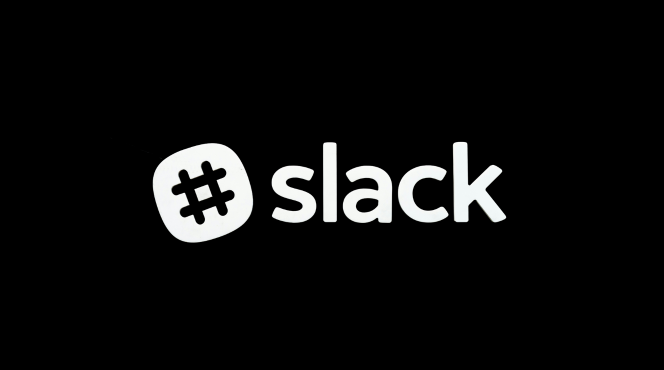Using Slack’s advanced search helps you find messages, files, and conversations quickly, improving team organization and communication. Here’s how to use it effectively:
Step 1: Use Search Operators
- To refine your search, use operators like:
- from: to find messages from a specific user (e.g., from:@john).
- in: to search within a specific channel or conversation (e.g., in:#general).
- has: to find messages with attachments or files (e.g., has).
- before: and after: to search within specific time frames (e.g., before:2024-01-01).
Step 2: Filter by File Type
- Use filters to find specific types of files like PDFs, images, or Google Docs.
- Type type
after your search term to find specific file types.
Step 3: Use Quotation Marks for Exact Phrases
- For exact phrase matching, enclose the search term in quotation marks (e.g., “project deadline”).
- This will help narrow down results to only messages containing that exact phrase.
Step 4: Explore the Search Filters Sidebar
- On the search results page, use the left sidebar to refine your results by:
- Channel: Narrow your search to a particular Slack channel.
- Date Range: Filter by time to find older or recent messages.
- People: Find messages sent by specific team members.
Step 5: Save and Reuse Search Queries
- Once you’ve set up a search filter you use often, click Save this search for easy access next time.
- This allows you to quickly search the same parameters without re-entering them.
Step 6: Utilize Search Shortcuts
- Use Slack’s built-in shortcuts like Ctrl + F (or Cmd + F on Mac) to open the search bar and instantly start looking for keywords.
Mastering advanced search in Slack helps you stay organized and ensures you can quickly access important information, saving you time and improving communication.