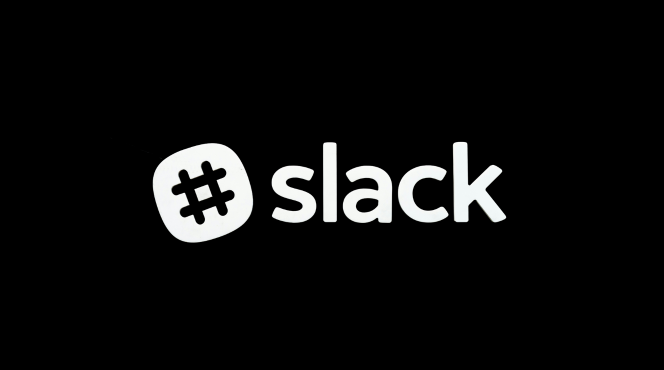Integrating Slack with Zendesk helps you streamline customer support by providing real-time updates on support tickets and enabling team collaboration within Slack. Here’s how to set it up:
Step 1: Install the Zendesk App in Slack
- Open Slack and go to the Apps section from the left sidebar.
- Search for Zendesk and click Add to Slack.
- Follow the prompts to log in to your Zendesk account and grant the necessary permissions.
Step 2: Connect Your Zendesk Account
- After installation, connect your Zendesk account by following the on-screen instructions.
- This will link your Zendesk account to Slack, allowing ticket updates and notifications to be shared in Slack.
Step 3: Set Up Notifications for Ticket Activity
- In Slack, choose the channel where you want to receive Zendesk updates.
- Configure your notifications to get updates on ticket assignments, status changes, and new replies.
- You can use /zendesk commands to view ticket details and comments directly in Slack.
Step 4: Assign and Resolve Tickets Directly from Slack
- Use Zendesk’s Slack integration to assign tickets to team members from within Slack.
- When a ticket needs attention, use commands like /zendesk assign or /zendesk resolve to manage tickets without leaving Slack.
Step 5: Collaborate on Tickets in Slack
- You can use Slack channels to discuss specific support tickets. Share ticket updates, customer concerns, and resolutions with the team.
- Use the Zendesk integration to share tickets directly to Slack channels for team collaboration on customer issues.
Step 6: Monitor and Report Support Metrics
- Set up custom reports to track your team’s performance and customer satisfaction through the integration. Use Zendesk’s insights shared in Slack to keep your team informed.
By integrating Slack with Zendesk, you improve response times and create a seamless workflow for your customer support team, ensuring quick and effective issue resolution.