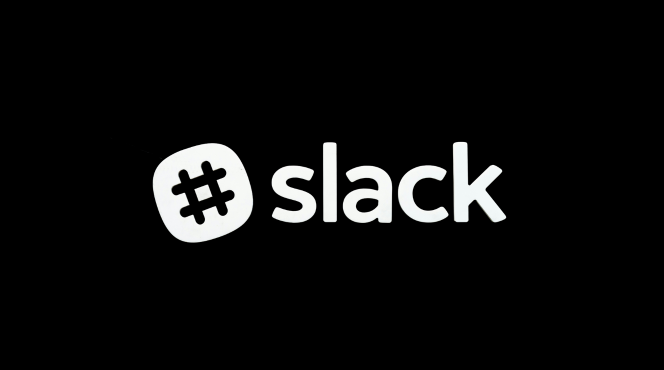Integrating Slack with Jira can streamline your bug tracking process, making it easier to collaborate with your team and stay updated on issues. Follow these steps to set up the integration:
Step 1: Install the Jira Cloud App in Slack
Open Slack
Log in to your Slack workspace.
Go to the Slack App Directory
Click on Apps in the left sidebar or visit the Slack App Directory directly.
Search for Jira Cloud
In the search bar, type Jira Cloud and select the app from the results.
Install the App
Click on Install or Add to Slack. You may need admin permissions to add new apps.
Step 2: Connect Slack with Your Jira Account
Authorize the Connection
After installation, click on Open Slack or return to your Slack workspace.
You will see a prompt to connect your Jira account. Click Authorize.
Log in to Jira
Enter your Jira credentials to log in and grant Slack permission to access your Jira projects.
Step 3: Configure Your Jira Settings in Slack
Set Up Notifications
In Slack, type /jira connect to start configuring your notifications.
Select the projects you want to receive updates about.
Choose Notification Preferences
You can customize the types of notifications you want to receive, such as issue created, updated, or commented on.
Save your preferences.
Step 4: Create and Manage Jira Issues from Slack
Creating an Issue
To create a new Jira issue directly from Slack, type /jira create and follow the prompts to enter details like issue type, summary, and description.
Tracking Bugs
Use the command /jira issues to view a list of issues related to your project.
You can also mention a Jira issue in a Slack channel to get updates or discuss it with your team.
Step 5: Receive Notifications in Slack
Check for Updates
Once integrated, Slack will send you notifications based on your configured preferences.
You’ll receive alerts in your designated Slack channels whenever a relevant Jira issue is created, updated, or commented on.
Step 6: Collaborate with Your Team
Discuss Issues in Slack
Use Slack channels to discuss specific Jira issues by mentioning the issue key (e.g., PROJECT-123).
This promotes collaboration and keeps all communication centralized.
By following these steps, you can effectively integrate Slack with Jira for efficient bug tracking, enabling your team to stay informed and responsive to issues as they arise.