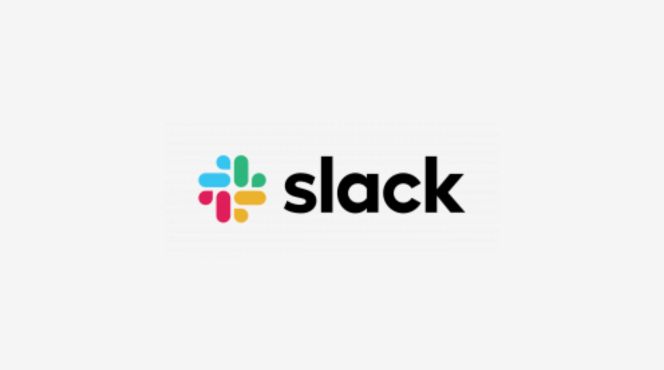Step 1: Sign Up for IFTTT
Visit the IFTTT website or download the IFTTT app.
Create an account or log in if you already have one.
Step 2: Connect Your Slack Account
In IFTTT, go to the “Services” section.
Search for Slack and select it.
Click “Connect” and authorize IFTTT to access your Slack account.
Step 3: Create a New Applet
Click on “Create” in the top menu.
Select “If This” to set up the trigger.
Step 4: Choose a Trigger Service
Search for the trigger service you want to use (e.g., Weather, Google Calendar).
Select a trigger (e.g., “When it’s sunny,” or “New event starts”).
Step 5: Configure the Trigger
Follow the prompts to set parameters for the trigger.
Click “Create trigger” when done.
Step 6: Set Up the Action
Click on “Then That” to define the action.
Search for Slack and select it.
Step 7: Choose an Action
Select the action you want to automate (e.g., “Send a message”).
Customize the message content and choose the Slack channel.
Step 8: Review and Finish
Review your applet settings.
Click “Finish” to activate the automation.
Step 9: Test Your Automation
Trigger the event you set up to see if the Slack message sends automatically.
Check your Slack channel to confirm receipt.
By following these steps, you can effectively automate Slack messages using IFTTT, enhancing your workflow and ensuring timely communication.