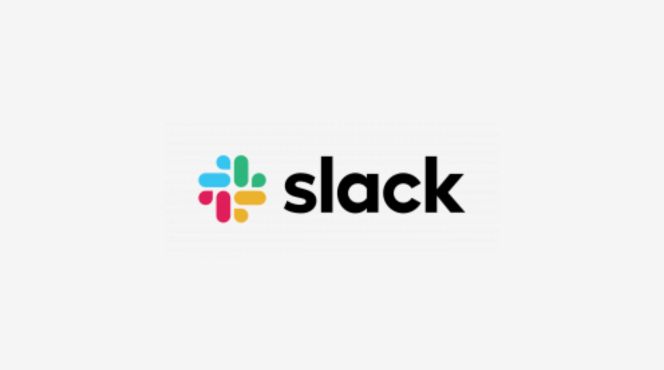Step 1: Install the Loom App in Slack
- Open Slack and navigate to the Apps section.
- Search for “Loom” and select it.
- Click on “Install” to add Loom to your Slack workspace.
Step 2: Create a Loom Video
- Open the Loom desktop or browser app.
- Click on “New Video” to start recording.
- Choose whether to record your screen, webcam, or both.
- Click “Start Recording” and create your video message.
Step 3: Share the Loom Video in Slack
- Once your video is recorded, click on “Copy Link” to get the shareable URL.
- Go to your Slack workspace and select the channel or direct message where you want to share the video.
- Paste the Loom link into the message field and add any context or comments.
Step 4: Notify Your Team
- If the video is time-sensitive, consider tagging relevant team members using @mentions.
- You can also use emoji reactions to draw attention to your Loom video.
Step 5: Monitor Engagement
- Check Loom for views and engagement metrics to see how many people watched your video.
- Follow up in Slack for any questions or feedback regarding the video.