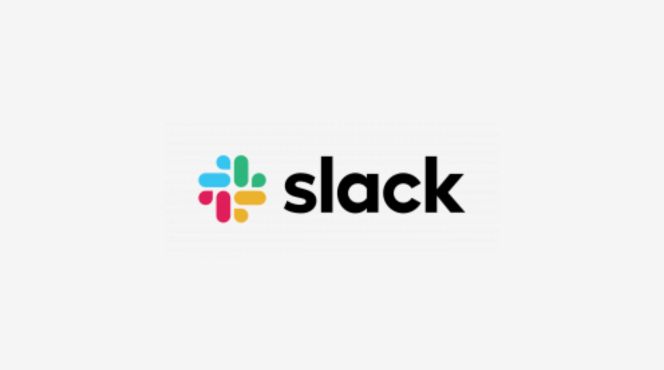Step 1: Install Dropbox App in Slack
- In Slack, go to Apps in the sidebar and search for Dropbox.
- Click Add to Slack and follow the prompts to connect your Dropbox account.
Step 2: Share Dropbox Files in Slack
- In any Slack channel or direct message, click the + button next to the message bar.
- Select Dropbox from the list of options.
- Choose the file you want to share from your Dropbox and click Share.
Step 3: Manage Files in Slack
- Once shared, you can view, download, or comment on Dropbox files directly in Slack.
Now, you can seamlessly share and manage Dropbox files in Slack!