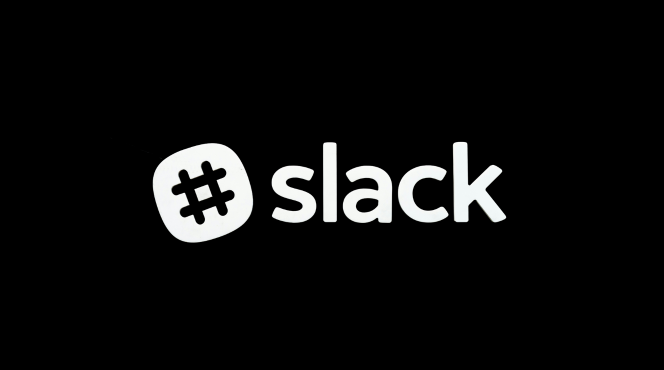Step 1: Install the ClickUp Integration in Slack
- Open Slack and navigate to the Apps section.
- Search for ClickUp in the app directory.
- Click “Add to Slack” to install the ClickUp integration.
Step 2: Authorize ClickUp in Slack
- After installing, Slack will prompt you to log in to your ClickUp account.
- Authorize the integration by following the prompts to give Slack access to your ClickUp workspace.
Step 3: Set Up Notifications for Tasks
- Go to ClickUp and navigate to the Integrations section under your workspace settings.
- Find Slack and click on “Manage.”
- Choose the specific notifications you want to receive in Slack (e.g., task creation, updates, or comments).
Step 4: Create and Manage Tasks from Slack
- In Slack, type /clickup new to create a new task directly from Slack.
- Fill in the details for the task, including the task name, description, and the ClickUp space or list where you want the task to be added.
- Submit, and the task will automatically appear in ClickUp.
Step 5: Update ClickUp Tasks via Slack
- Use the /clickup command in Slack to search for existing tasks.
- Once you find the task, you can add comments, change statuses, or assign the task to different team members—all from Slack.
Step 6: Use Slack Notifications to Stay Updated
- Any updates made to ClickUp tasks (comments, status changes) will be sent to the Slack channel you connected.
- Click on the Slack notification to be taken directly to the task in ClickUp for detailed management.