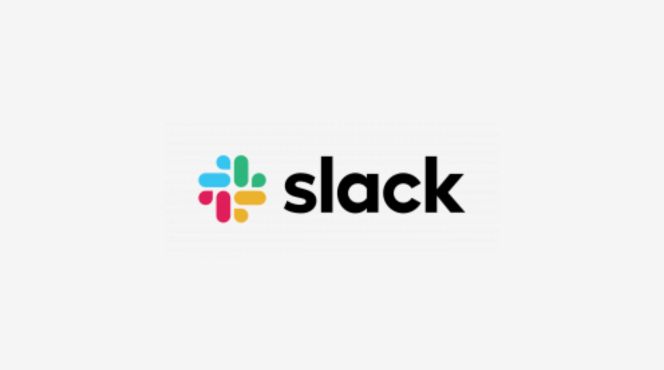1. Set Up Mio for Integration
- Visit m.io and sign up for a free account.
- Connect both your Slack and Microsoft Teams accounts by following the integration prompts.
2. Authorize Mio
- Log into your Microsoft Teams and Slack accounts when prompted.
- Grant permissions for Mio to sync messages between the two platforms.
3. Select Channels to Sync
- Once connected, choose the Slack channels and Microsoft Teams channels you want to sync.
- You can sync team-wide channels or specific ones based on project needs.
4. Enable Cross-Platform Messaging
- After selecting the channels, enable cross-platform communication.
- Mio will automatically synchronize conversations, so users on Slack and Teams can message each other seamlessly.
5. Test the Integration
- Send a message in Slack and see if it appears in the corresponding Microsoft Teams channel.
- Test vice versa to ensure both platforms are synced correctly.
6. Manage Sync Settings
- Access your Mio dashboard to add or remove synced channels as your teams evolve.
- Adjust notification settings to avoid overload or silence less critical channels.
7. Collaborate Across Platforms
- Start collaborating! Messages, files, and even emojis shared on Slack will appear in Microsoft Teams, and vice versa.
8. Troubleshoot if Needed
- If you experience any issues, visit Mio’s support for troubleshooting or revisit the setup steps to confirm all permissions are granted.