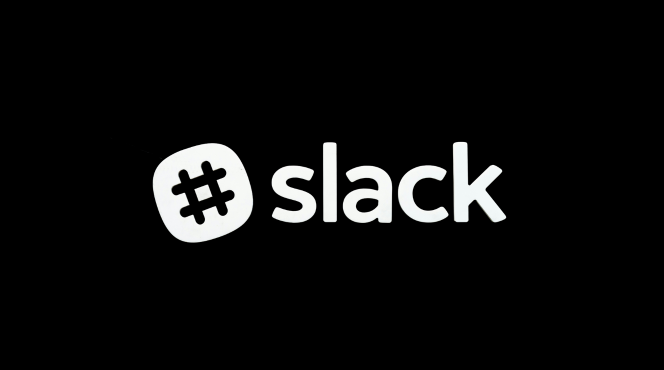Integrating Slack with HubSpot allows your sales and marketing teams to stay aligned by sharing updates, tracking leads, and automating tasks. Here’s how to set up the integration:
1. Log In to HubSpot
First, log in to your HubSpot account with admin access.
2. Access HubSpot App Marketplace
In HubSpot, go to the Marketplace icon (located in the top right corner).
Click on App Marketplace and search for Slack.
3. Install the Slack Integration
Select Slack from the search results and click on the Connect App button.
You’ll be prompted to sign in to Slack and authorize the integration.
4. Authorize HubSpot to Access Slack
Once prompted, choose the Slack workspace where you want to connect HubSpot.
Click Allow to give HubSpot permission to send messages and notifications to Slack channels.
5. Configure Slack Notifications in HubSpot
After the integration is successful, you can set up different notifications in HubSpot:
Deal updates: Get notifications when deals move through the sales pipeline.
Task notifications: Set reminders for follow-up tasks or updates related to your leads.
Lead activity alerts: Receive alerts on form submissions, email interactions, or new leads.
6. Create HubSpot-Specific Channels in Slack
Create dedicated channels in Slack for your sales or marketing teams to track updates from HubSpot.
For example, set up channels like #new-leads or #deal-updates to centralize communication.
7. Use Slack Commands to Access HubSpot Data
In Slack, use HubSpot’s slash commands to quickly pull in data from HubSpot. For instance:
/hubspot-contact lets you search for a contact’s information.
/hubspot-task can help create or update a task directly in HubSpot.
8. Track Conversations and Collaborate
Your team can now use Slack to discuss deals, new leads, and marketing campaign performance while tracking HubSpot updates in real time.
Pin important HubSpot messages in Slack channels to keep track of key deals or opportunities.