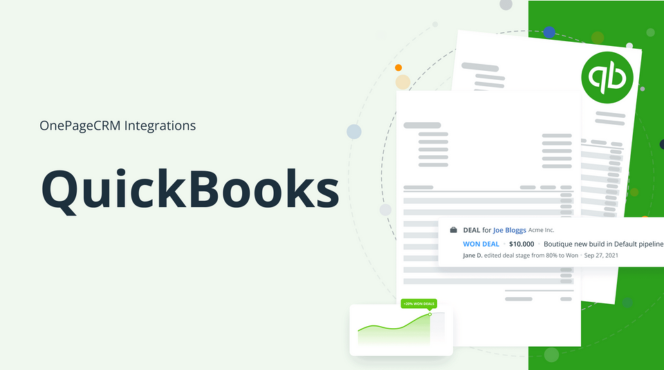Exporting reports from QuickBooks to Excel allows you to analyze your financial data in greater detail. Follow these steps to easily export your reports:
1. Generate the Desired Report
- Log in to your QuickBooks account.
- Navigate to the Reports menu on the left sidebar.
- Select the report you want to export (e.g., Profit & Loss, Balance Sheet, etc.).
2. Customize the Report (Optional)
- If needed, customize the report by applying filters or adjusting the date range to fit your requirements.
3. Export the Report
- Once the report is generated, look for the Export button, usually located at the top right corner of the report page.
- Click on Export and select Export to Excel from the dropdown menu.
4. Download the Excel File
- The report will be prepared for export, and a prompt will appear for downloading the file.
- Click Download to save the Excel file to your computer.
5. Open and Save the Excel File
- Locate the downloaded Excel file in your downloads folder.
- Open the file and save it in your preferred location for future use.
Exporting reports from QuickBooks to Excel allows for further analysis, manipulation, and presentation of your financial data, enhancing your ability to make informed decisions.